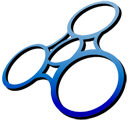Loading Web Services via Search and Dropdown Menu
There are two methods by which web feature services (WFS) may be loaded into the NGDS Data Explorer:
- Search the NGDS Catalog for the desired web service and load the results as a layer
- Select the web service from the Quick-Pick Data Services dropdown menu under Available Layers (Figure 1)
- Manually enter a web service URL by clicking the URL button under Available Layers
To search the NGDS Catalog, take the following steps:
- Enter your search terms into the Enter Search Term box (Figure 1); if necessary or desirable, specify a metadata field to which you wish to limit your search
- Click Search
- Click the desired result
- Click Add Layer
To load a USGIN web feature service (WFS) via the Quick-Pick Data Services dropdown menu, take the following steps:
- Click the dropdown menu under Available Layers
- Click the desired web service
The web service will now appear as a layer on the map, listed as such under Available Layers. Click the Check Box beside the WFS layer you just added to show your data on the map.
Note that this method can only be used for web feature services (WFS) described by metadata records in the NGDS Catalog (http://search.geothermaldata.org/). If a given web feature service (WFS) is not in the metadata catalog, it will not appear in the dropdown menu.
See the USGIN Metadata Tutorial (http://usgin.org/content/usgin-metadata-tutorial) for more information about metadata.
Click the links below to continue this tutorial.